Run the following command to see which config files are loaded by MySQL/Mariadb:
mysql --verbose --help | grep my.cnf -B1
Output:
-P, --port=# Port number to use for connection or 0 for default to, in
order of preference, my.cnf, $MYSQL_TCP_PORT,
--
Default options are read from the following files in the given order:
/etc/my.cnf /etc/mysql/my.cnf /usr/local/etc/my.cnf ~/.my.cnf
I will append config to enable query logging later.
Create Log File
First we need to create a file to log to.
sudo mkdir -p /var/log/mysql
sudo touch /var/log/mysql/mariadb.log
Make Log File Writable
Make it writable for Mariabd - Pro-tip (probably is a bad idea) - get the user and group directly from the executable.
$ stat -f '%Su:%Sg' /usr/local/bin/mysql
alistaircollins:admin
sudo chown $(stat -f '%Su:%Sg' /usr/local/bin/mysql) /var/log/mysql/mariadb.log
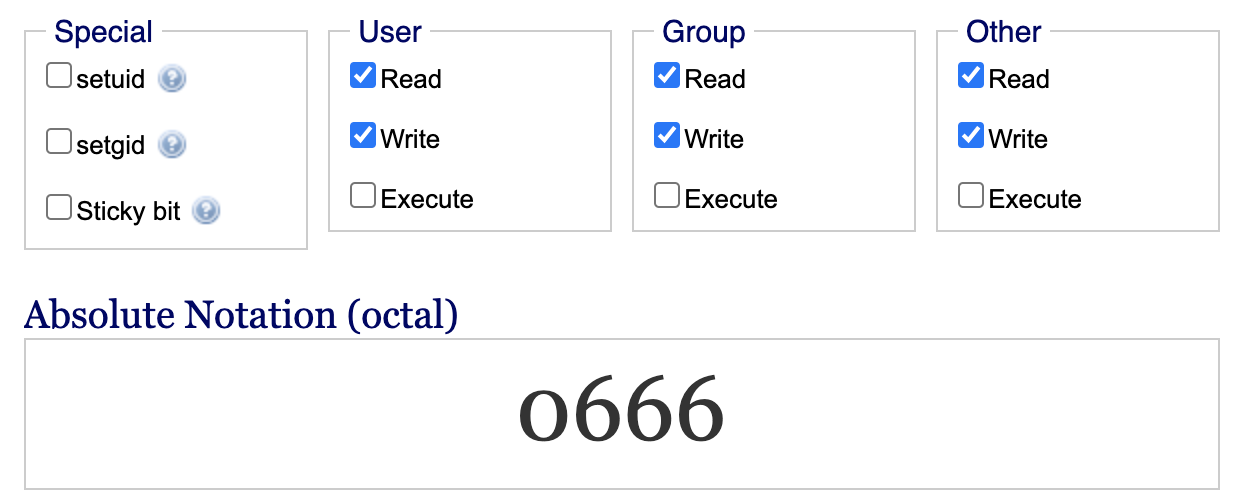
sudo chmod 666 /var/log/mysql/mariadb.log
Enable Query Logging in Config
Append config to enable query logging:
cat <<EOF >> /usr/local/etc/my.cnf
[mariadb]
general_log
general_log_file=/var/log/mysql/mariadb.log
EOF
Restart Database Service
brew services restart mariadb
View Logs
tail -fn10 /var/log/mysql/mariadb.log
# or
less +F /var/log/mysql/mariadb.log